Browser console logs provide information on trace events and alerts. You can download the console output as log files for troubleshooting and analysis.
Prerequisites
- Remote console modules for the client must be enabled. See Enable Remote Console Modules for more information.
- Telnet and SSH protocols must be used. Only standard outputs of these protocols can be downloaded as console logs.
Enable browser console logging
- Go to Setup > Accounts > Clients, add a new client or edit an existing client.
- In the Remote Access Management section, enable:
- Browser consoles
- Shared drive
- Console logging
- Remote commands
- Click Finish.
Browser consoles, shared drives, console logging, and remote commands are enabled for the client.
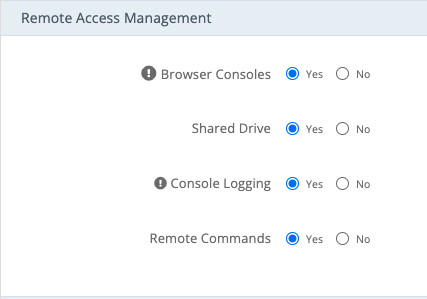
Download a console log
- Select the client.
- Go to Infrastructure > Resources > Server and click the server name.
- Click Audit Recordings in the left navigation.
- Select the download icon

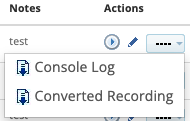
- Go to the download location and unzip the file folder to view the log files.
The console log folder contains:
xxxxxxxxx.xxxxxxxxxxxxxText: Standard output logs with prepend and appended timestamps starting when the console is launched.xxxxxxxxx.xxxxxxxxxxxxxText.timing: Timeline entry for each line item.
Remove console log timestamps
Use the Linux scriptreplay utility to remove the appended timestamps:
*scriptreplay * 367823671.1624982860331Text.timing 367823671.1624982860331Text